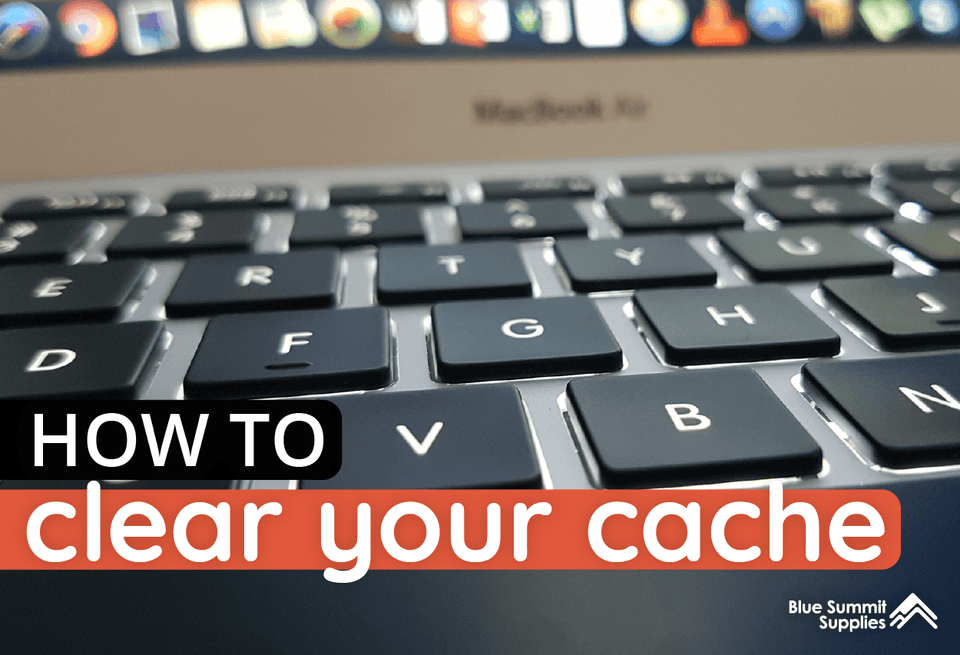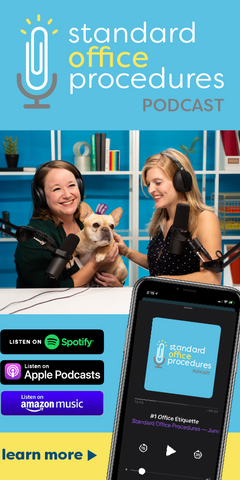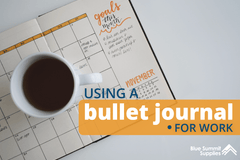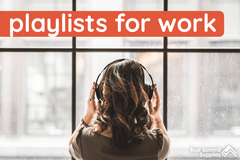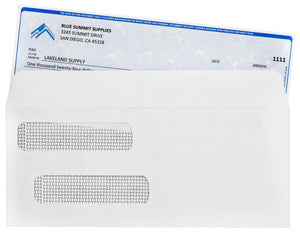Ever had problems with a slow computer or device? One of the many possibilities why your device is slowing down might be that you’ve never cleared your cache. But what does clearing cache do, when should you clear your cache, and how do you do it? The candidate
Learn how to clear computer cache, including how to clear google cache, as well as other common web browsers and devices.
Cache vs. Cookies vs. History: What’s the Difference?
When you visit a website or open an app for the first time, it takes a bit longer to load than it would if you were visiting it for a second time or any time after that. The reason for this is cached data.
Cached Data
Cached data is designed to accelerate your browsing experience. It’s information such as files, images, scripts, and other multimedia automatically stored on your device after visiting a website or opening an app for the first time. This data is used to quickly load the information about the website or app with each subsequent visit, saving the user time. This happens with all devices—phones, tablets, computers, etc.
Cookies
Cookies are the information that the app or website takes from the user, such as your location, your activity on the page, and your preferences. You’ve likely seen a popup appear on websites that asks you to click “agree” to allow the website to collect cookies. A website might use cookies to record your login information or to keep a record of your latest visit. An online retailer, for example, may use cookies to keep track of what you already have in your cart so that the information isn’t lost each time you click a new link.
History
Your browsing history is the list of websites or apps you have visited in the past, as well as the time you spent on the website. This is an automatic action every browser takes, designed to be convenient so that you can go back in your history to past sites you’ve visited. If you have computer trouble, many browsers will remember the tabs you had open so that you can restore your session of windows after your computer restarts.
What Does Clearing Cache Do?

What Does it Mean to Clear Cache?
Clearing your cache means deleting the information automatically stored to your device when visiting a new site or opening an app. You might do this if you are strapped for space on your device or if you’ve noticed it’s performing slower than usual. Depending on how many websites you visit or apps you open, you could have a lot of stored cache that’s slowing down your device.
Since the process is automatic, your device will begin to redownload the information as soon as you open those websites or apps again. Clearing your cache is temporary and will need to be done every so often to limit the space used up on cache storage.

What Happens When You Clear Cache?
Cached data can build up over time, especially if you frequent many different sites or apps and have never cleared your cache before. Clearing your cache frees up space on your device. It also won’t harm the performance of websites or apps, it’ll just mean they take a few extra seconds to load the first time you return to them.
How to Clear Cache (Last Updated September 2020)
Clearing your cache is a simple process that only takes a few clicks in most browsers. The exact steps differ depending on the device and browser you’re currently using.

How to Clear Cache in Google Chrome
Follow these instructions to clear Google cache on a computer.
- Open Chrome
- At the top right, click the arrow or three vertical dots next to your Gmail portrait.
- Click More Tools
- Click Clear Browsing Data
- Choose between Basic and Advanced and select a time range of cache that you would like to delete. Choosing “All time” will delete all of your cached data
- Check the boxes next to “Cookies and other site data” and “Cached images and files”
- Click “Clear data”

How to Clear Cache in Firefox
Follow these instructions to clear your Firefox cache on a computer.
- Open Firefox
- Click the menu button (three horizontal lines on the top right)
- Select Preferences
- Click Privacy & Security
- In the Cookies and Data Section, click “Clear Data”
- Remove the check mark in front of Cookies and Site Data
- Check mark “Cached Web Content”
- Select “Clear”
Firefox can also automatically clear your cache for you.
- Open Firefox
- Click the menu button (three horizontal lines on the top right)
- Select Preferences
- Select Privacy and Security
- Select History
- In the drop-down menu next to “Firefox will”, choose “Use custom settings for history”
- Check the box for “Clear history when Firefox closes”
- Beside that, click “Settings”
- In the Settings for Clearing History window, put a check mark next to Cache
- Click OK to close the Settings for Clearing History window
How to Clear Cache in Safari
Follow these instructions to clear your Safari cache on a computer.
- Open Safari
- Click on the drop-down menu
- Select Preferences
- Click the Advanced Tab
- Select the “Show Develop Menu in Menu Bar” checkbox
- Close Preferences
- Select “Develop” drop-down menu
- Click Empty Caches

How to Clear Cache on iPhone
Unfortunately, there’s not an easy option to completely clear your cache on an iPhone. To do it, you’ll need to go app by app. Go to your Settings and scroll down until you see your list of apps. Click on whatever app you desire in the menu, and you’ll see a toggle switch at the bottom where it says “Reset cache on next launch.” Toggle it to green, and your cache data will delete and reset next time you open the app.
When Should You Clear Cache Memory on Your Computer?
If You Never Have, You Probably Should
The cache your device has collected from every website you’ve ever visited adds up over time. If you have never cleared the cache on your device, it’s probably about time you did. It only takes a couple of minutes and it will improve your computer speed.
Improve Device Speed
Over time, storing large amounts of cache memory can slow down your device. If you’ve found your device has been slowing down recently, clearing your cache could help improve your speed.

Load Most Recent Website Versions
If you haven’t cleared your cache in a while, you may not be seeing the most recent versions of websites. Websites update all the time, and not clearing your cache can result in your device pulling up old website data. When your device is storing old data, a web page may not load its most current version. This could mean you see older images or content, or you may have trouble navigating out of date forms.
If you’re working on a website and you’re not seeing a change you or someone else made to a website, it may mean you need to clear your cache.
Questions About How to Clear Computer Cache
How Often Should You Clear Computer Cache?
This depends on how many websites you visit and how slow your device is. If you’re not working in web development, you could easily get away with clearing your cache every few months. If you are working in web development, you will need to clear your cache more frequently.
Will Clearing Cache Improve Speed?
Clearing your cache can improve the speed of your device, especially if it’s been a long time since you’ve cleared it. Every time you access a new website, more data is saved and stored. Although the data from each website or app is insignificant on its own, it adds up over time, which can slow down your device.
Will Clearing Cache Delete Pictures?
Clearing your cache only gets rid of the data your device has stored from the websites and apps you visit—it has no impact on your photos or the files you have saved there. Regardless of the device, your photos are safe when you clear your cache.
Will Clearing Cache Delete Passwords?
The downside to regularly clearing your cache is that your saved usernames and passwords will not autopopulate the next time you visit a website or app. You will need to re-enter them on your next visit.
More From Blue Summit Supplies
💡 Stay Secure with a Password Tracker: Free Printable Password Keeper
💡 Desk Cable Management at Work
We strive to give businesses reliable resources that improve office productivity, communication, and wellness. Follow our blog for the latest trends, strategies, product comparisons, and more.
If you have any questions or want to talk to someone at Blue Summit Supplies, send us an email or connect with us on Twitter, Facebook, or Instagram.
 For more informative articles about office supplies, subscribe to our email newsletter!
For more informative articles about office supplies, subscribe to our email newsletter!
Never fear, you won't begin receiving daily sales emails that belong in a spam folder. Instead, we promise a fun weekly roundup of our latest blog posts and great finds from across the web. And if you lose interest, it's always easy to unsubscribe with a single click.