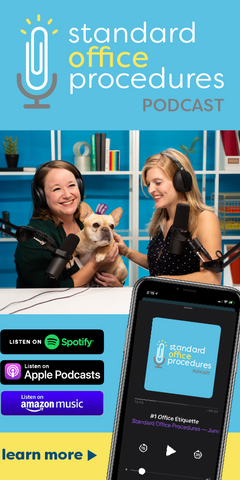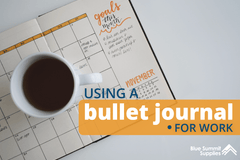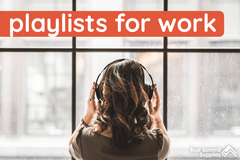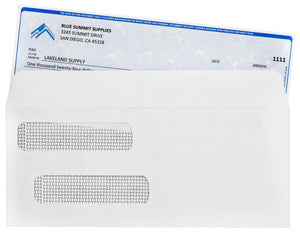Work email can be one of the most intimidating, messy things you encounter on a day-to-day basis in your work life. Dozens of emails come pouring in every day, ranging from important reminders about meetings and projects to email lists you may be on that send relevant work topics. Plus, there’s always the straight-up junk you get from that company you ordered something from one-time years ago. But what is the best way to organize email, and are there maybe ways to automate that task?
If you don’t find a way to keep it organized, your work email can go from looking clean and under control to a disaster with hundreds of unread emails in just a couple of days. The last thing you need is an important email going unread because you couldn’t find it while trying to sift through all those emails in your one inbox.
Whether you’re a Gmail, Outlook, or other email platform user, we’ve got you covered. With our tips, you won’t dread opening your email and sifting through a (digital) mountain of messages.
Benefits of Organizing Your Work Email
Getting your work email in order isn’t just an exercise in organization; there are actual benefits to getting your inbox organized, like increasing productivity and saving your company money.
Reduce Clutter.
When you organize your email, you know where a certain type of email is going to end up and you can quickly search and locate it if needed. No one wants to scroll through their entire inbox trying to find what they want among Jimmy John’s receipts, Nigerian Prince email scams, and all the rest.
Save Money.
If you or your company saves and archives emails, you know it costs money. Keeping worthless emails that aren’t related to the business eats up valuable space in your inbox, and in turn, the company’s servers. Think about how many junk emails a day you get. Now multiply that by the number of employees in your organization – it adds up quickly! Get organized and save money.
Enjoy a Smoother Experience.
If you reduce the number of emails in your inbox, your computer and email software will run more smoothly because they won’t be overwhelmed with unnecessary emails. This makes it less likely to have your program crash or have things go missing if the program can’t run at its best. Take it from experience: there is nothing fun about opening your email and having to wait forever for it to load or search properly.
How to Organize Gmail Inbox
Gmail is the most-used email provider in the world and includes a number of built-in tools to keep your inbox organized, including tabs for categories that include emails pertaining to social media, updates, and promotions from whatever retail emails you receive. But why stop there? With Gmail as the most used email provider, there are tons of resources out there to help you get the most out of your inbox, often right from Google. Here are a few of our favorite things that we do to get our Gmail inbox organized:
Right click on emails
One of the easiest things you can do to start getting your inbox in order is simply click one button. Once you do that, it brings up a ton of options of what you can do to that email, including moving it to another folder, muting the conversation, or simply opening the email in its own window for easier reading. A very simple first step to take if you want to ease into organizing your work inbox.
Create labels for emails
A label in Gmail is kind of like putting it in a digital file cabinet, except you aren’t limited to one label. In Gmail, there are unlimited amounts of labels you can put on an email, which helps you find certain things under those designations. So say you get an email about an upcoming meeting about a new project at work, you could label that email with ‘Work,’ ‘Projects,’ and ‘Project Meetings’ all to help you categorize it. Again, this comes in handy when it’s time to find that email and look over the details.
Create email categories
Similar to labels but more generic, categories allow you to put emails into a specific folder either automatically or on your own. For instance, if you get weekly analytics updates from a certain website, you can create an ‘Analytics’ category in Gmail and have every email from that company or website go right in there. Then, when it comes time to look over that email, you simply click on the ‘Analytics’ tab and all your emails relating to that topic are there. Categories and labels if used consistently can be major timesavers.
Set up filters
Yes, Gmail does have some pre-made filters that we mentioned above, but you can add your own that can automatically label, categorize, or even delete certain emails. This is a great way to save time because rather than spend 10-15 minutes every morning clicking on every email you get to send it where you want, this does it for you. It can even just straight-up delete them for you, because let’s be honest, it’s annoying deleting the three emails a day you get from a sporting goods company.
These tips are just scratching the surface of what Gmail can do. Best of all, if you want to go above and beyond these simple tricks, there are literally courses you can take to truly make you an expert of organization and productivity in Gmail.
Outlook Email Organization – Best Practices
Some companies still prefer Outlook, Microsoft’s long-running email server. Outlook runs and looks similar to Gmail but will often call things different names for things that operate similarly to their Gmail counterparts. And much like Gmail, there is no shortage of resources for you to get the most out of using Outlook and optimizing it to your liking. Here are a few tips and tricks to help get your Outlook in order:

Use a focused inbox
A focused inbox is a newer feature to Outlook made to simplify the way you see emails by sorting them into two categories: Important and Clutter. It’s up to you to determine which category something falls into, which you can set up for auto-sorting in the future. So, for your important stuff, you could send all emails from work accounts or memberships there, while other stuff that isn’t work related but is still important can to go the clutter folder. It’s not the deepest or most exact thing you can do, but it’s a start.

One-button Cleanup Tool
One great thing Outlook offers is a quick way to get rid of the clutter or build-up in your inbox via the Cleanup Tool. This tool gets rid of duplicate emails, older emails in a thread that showed up a separate emails, and other unnecessary emails. Now, this won’t get rid of every type of email you may not want, but this is a quick, easy way to get rid of a lot of redundant emails that do nothing but take up space.

Create folders
One great tip we’ve seen is creating three email folders – To Do, Follow Up, and Someday – to help you sort and prioritize your emails. To Do will house the most important ones you need to deal with quickly; Follow Up are emails that may not have all the information or aren’t super pressing at the moment; and Someday are emails that, while they would be nice to get back to, won’t cause things to come to a halt if you don’t. This is a very simple and easy way to determine your email priorities.

Create rules
Rules operate similarly to the Filters in Gmail in that you establish who an email is from and where you want that to go and turn this into a self-iterating process. A rule can be anything from a specific person,emails that contain certain words, or even group emails that don’t specifically pertain to you. Just set up any of those rules (or you can make your own custom ones) and Outlook will put the email in the folder that meets your rules. A very easy and automated way to keep your Outlook inbox organized.
Again, much like Gmail, the possibilities of what you can do within Outlook are endless. There are tons of courses out there to help you learn all the ins and outs of the program if you want an in-depth organization toolkit for your Outlook.
Email Organization Software
If going through the manual process of setting all that up doesn’t sound like fun or you’re not particularly tech savvy, an emerging trend is Automated Email Organization from various sites and software. Here are a few that we’ve sampled:
Hey
Hey does a lot of what we covered in the Gmail and Outlook sections and does it automatically for you. It can completely cut out spam, get rid of old, unread emails that keep piling up, and even sort downloadables and documents for you. A very simple to use all-in-one email organizer.
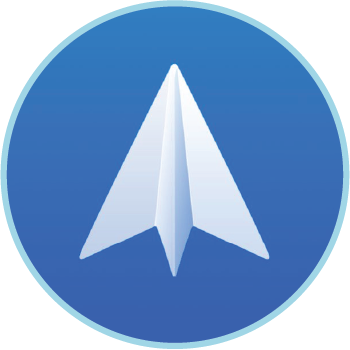
Spark
Spark works with all your emails and tries to make things as human as possible. In the default settings, it sorts things into three categories for you: Personal, Notifications, and Newsletters. That may not be the most robust lineup, but it makes things very easy to find by recognizing real language. So if Jess sent you an email with an attachment in it, you can simply search, “Attachment from Jess sent yesterday” and it will find it.

Clean Mail
Clean Mail is another simple organization tool that uses an algorithm that recognizes email headers, subject line, sender, date and a few other things and automatically looks at them and sort them, which you can then delete, archive, or respond to. Essentially, this works like a mail sorter and makes it easy to get rid of one type of annoying email in very little time.
For a more comprehensive look into email organization software, check out this list of some of the best email organization tools available with a number of free and premium options.
With more people working from home and more and more emails bombarding us daily, using any of these tips and tools should help you get your inbox clean, organized, and take out the dread that may come with opening your emails when you get to work in the morning.
 For more informative articles about office supplies, subscribe to our email newsletter!
For more informative articles about office supplies, subscribe to our email newsletter!
Never fear, you won't begin receiving daily sales emails that belong in a spam folder. Instead, we promise a fun weekly roundup of our latest blog posts and great finds from across the web. And if you lose interest, it's always easy to unsubscribe with a single click.